How To Find Out What WordPress Theme A Site Is Using (4 Methods)
If you’re curious to know what WordPress theme a site is using, here are 4 foolproof methods to figure it out. Disclaimer: You DON’T need to be technically inclined to find out what WordPress theme a site is using. The only time it can be tough to find the theme a WordPress website is using is when it’s a custom theme, but we have a method for that too!
Method 1: If You Have WP Admin Access, Check The Back-End
If you have access to the WordPress admin dashboard, finding out the theme being used is quite straightforward. Simply log in to the backend of the website using your admin credentials. Once logged in, however over the “Appearance” tab and select the “Themes” menu option. Here you will find a list of all the installed themes on the website. The active theme will be highlighted or labeled as “current.” This method is quick and reliable, as it directly provides accurate information from the website’s backend. See the screenshots below for some context on how to find out the theme using this method. Surely, you wouldn’t be here if you have back-end access to the site you’re curious about so read on to find out what WordPress theme a website is using.
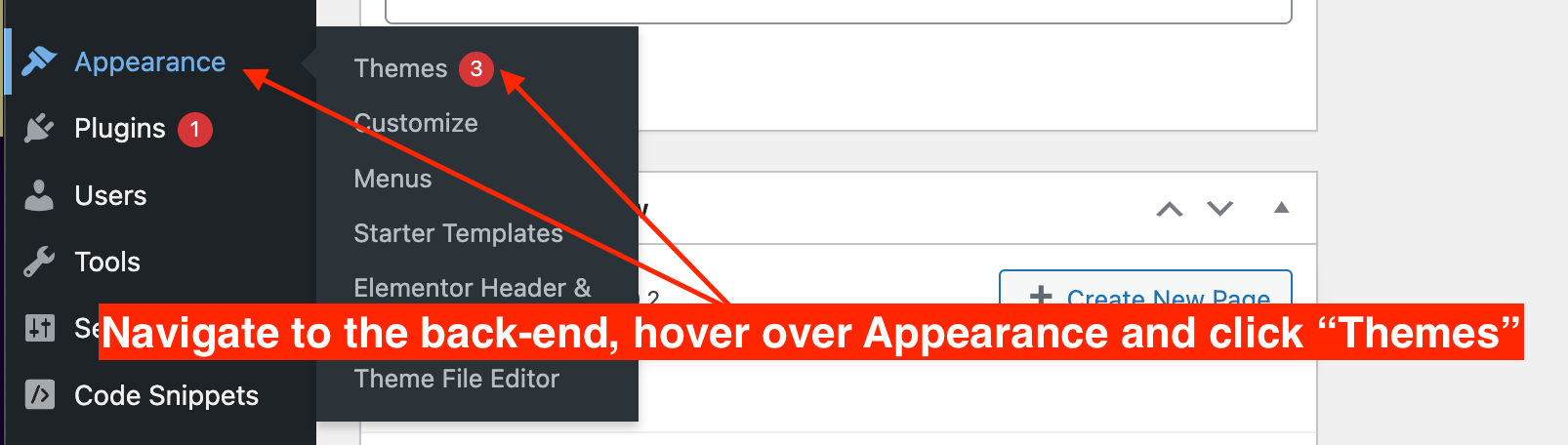
Method 2: Check & Inspect The Source Code On The Front-End (Tutorial)
When trying to find out what WordPress theme a site is using, one method is to examine the website’s source code. This can be done by right-clicking on the webpage and selecting “View Page Source” or “Inspect”. Once the source code is open, use the search function (Ctrl + F) and look for keywords like “theme” or “stylesheet”. You may be able to just Ctrl + F / Cmd + F “/wp-content/themes” on the home page’s Page Source and get the theme name right then and there. The name of the WordPress theme will be mentioned in the code, usually after the “wp-content/themes” directory file path. This method allows you to directly extract the WordPress theme information without relying on any third-party tools or extensions, providing accurate and reliable results. See the screenshots below for some context on how to find out the theme using this method.
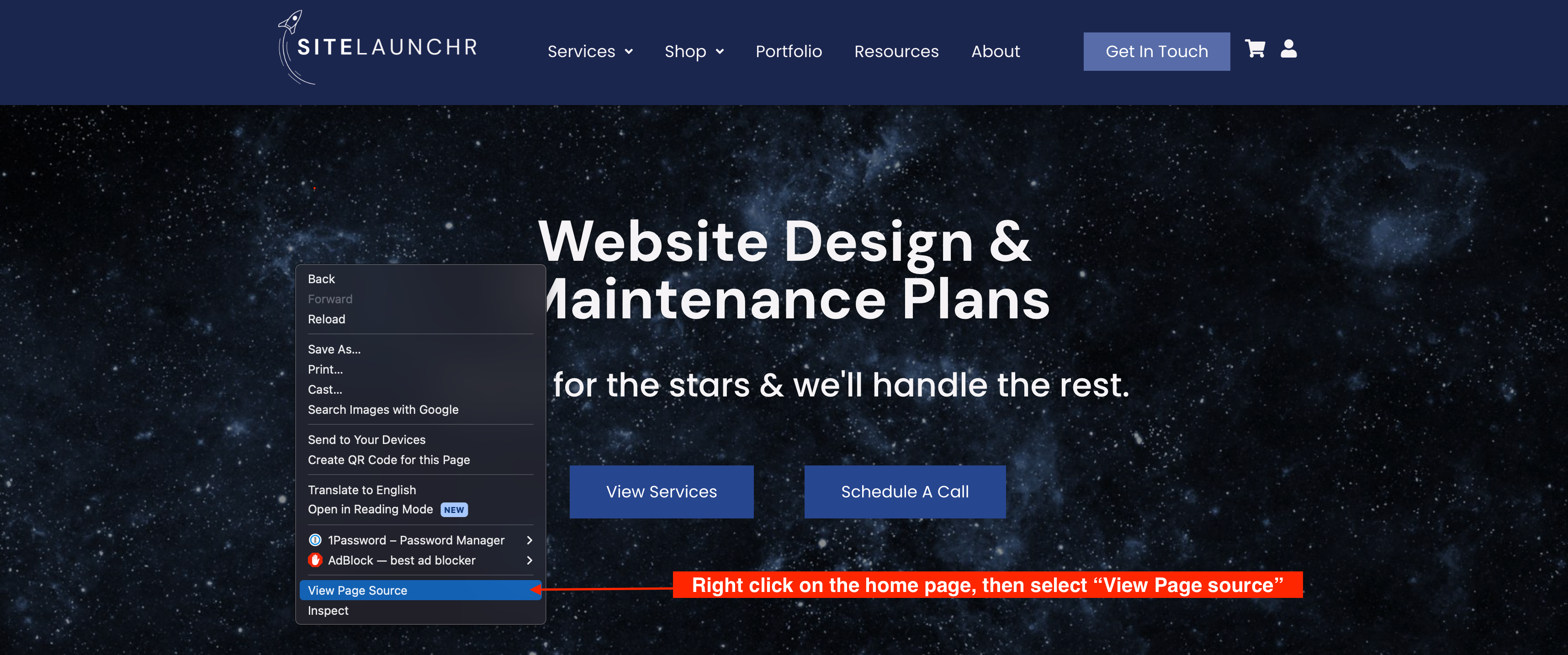
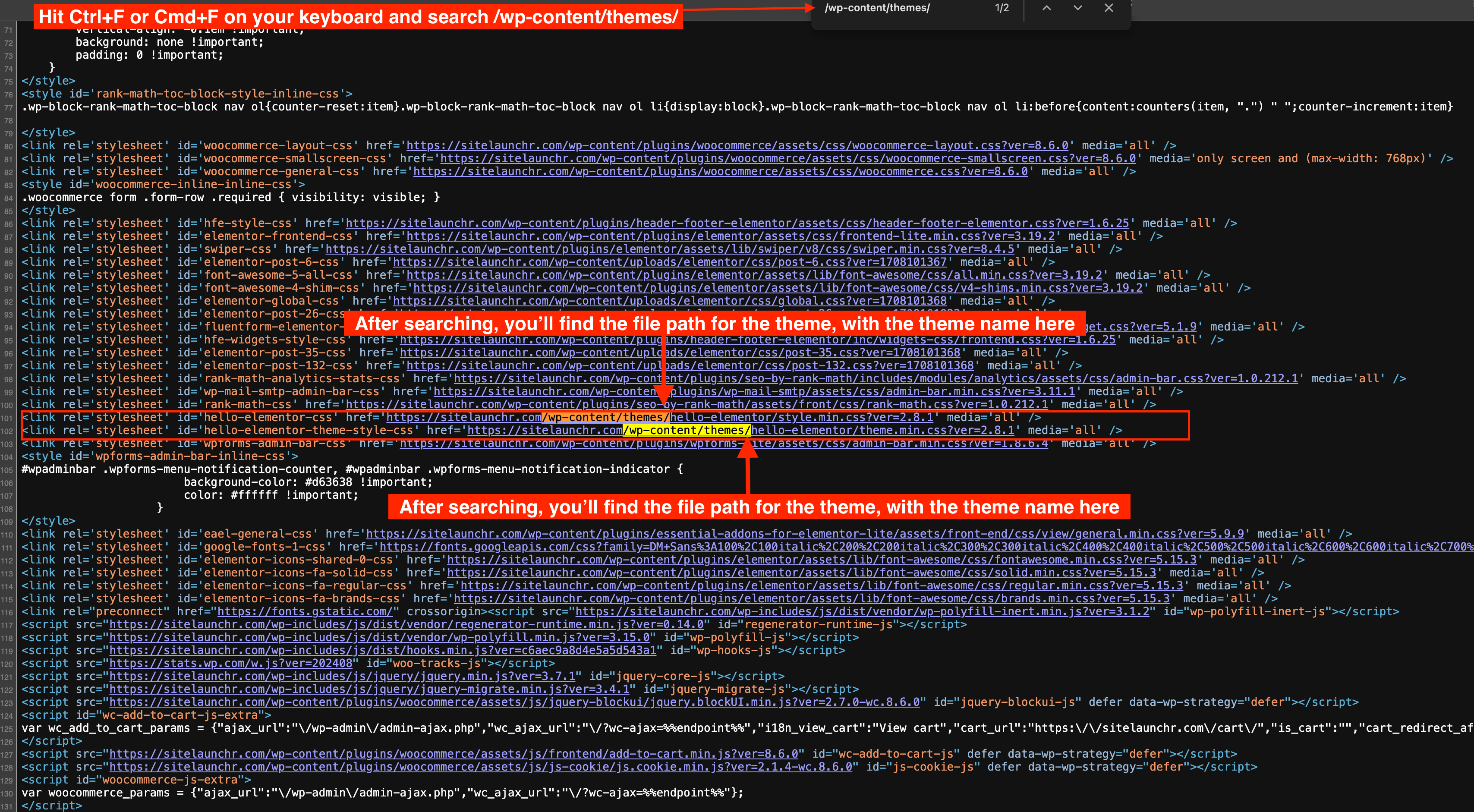
Method 3: Use A WordPress Theme Detector Tool To Find What WordPress Theme Is Being Used
If you don’t feel comfortable in navigating the website’s source code or WordPress admin dashboard, you can still find out the WordPress theme being used by using a WordPress theme detector tool. These online tools scan the WordPress site and analyze the HTML and CSS to determine the theme being used. A couple of good theme detector tools would be WPThemeDetector.com and ScanWP.net. We tried WhatWPThemeIsThat.com and that didn’t register the SiteLaunchr.com website as a WordPress website at all, so we don’t recommend that one. Once you’re there, simply enter the website URL into the theme detector tool, and it will provide you with the name of the WordPress theme, as well as any additional details such as the theme developer and version. This method is convenient and doesn’t require any technical knowledge, making it suitable for non-technical users. However, it’s important to note that not all theme detector tools provide accurate or up-to-date information.
Method 4: Use A Chrome Extension
Another way to find out what WordPress theme a site is using is by using a Chrome extension. With this method, you can easily check the theme while browsing the website without the need to access the source code or the WordPress admin dashboard. There are several Chrome extensions available that can help you identify the WordPress theme being used on a particular website. My favorite one is Wappylzer but there are other good ones, like BuiltWith on the market. Simply install the extension, navigate to the website you want to analyze, and click on the extension icon in your toolbar. It will provide you with the name of the WordPress theme along with other relevant information. This method is user-friendly and convenient, especially for those who prefer a simple and quick solution. See the screenshots below for some context on how to find out the theme using this method.
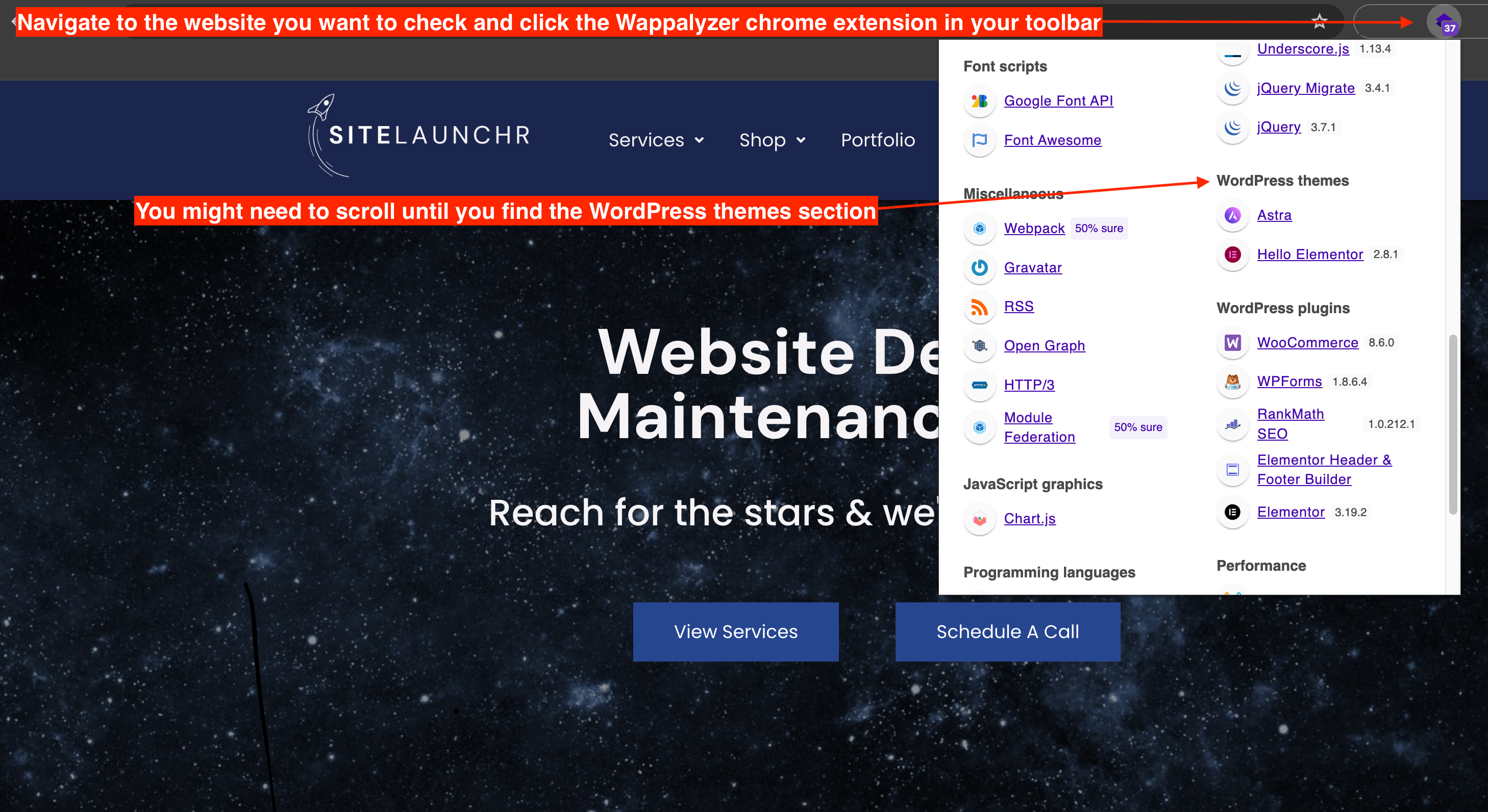
"Bonus" Method 5: Take A Shot & Ask The Website Owner
Take a shot and ask the website owner what WordPress theme their website is using. It’s worth a shot! All you need to do is submit a contact form request through their contact page or shoot them an email. Usually, people are more helpful than not so if you take a genuine interest in someone’s website, they may be willing to give you their tech stack!
Frequently Asked Questions About Finding Which WordPress Theme A Site Is Using
1. Can I find out the WordPress theme if the site is using a child theme?
Yes, you can still identify the parent theme of a site even if it is using a child theme. The parent theme’s information will be listed in the website source code, which can be found in the WordPress admin backend, and through the Chrome extension.
2. Do WordPress theme detector tools work for all websites?
WordPress theme detector tools work for most websites, but their accuracy may vary. Customized or heavily modified themes may not be accurately identified. It’s always best to cross-check the results with other methods.
3. Are Chrome extensions for finding WordPress themes reliable?
Chrome extensions can be a convenient tool, but their effectiveness may depend on the extension itself. For example, Wappalyzer will usually give you a list of the WordPress themes and WordPress plugins installed on the website, even if they’re not active.
Remember, while these methods can be helpful, they may not always provide accurate results for every website. Make sure to cross-check the results with multiple methods to ensure accuracy.
Need Extra Help?
If you still can’t determine what theme a site is using, feel free to contact us at SiteLaunchr.com and we can take a look, free of charge! Just send us a message through our Contact form and we’ll get to it for you.
